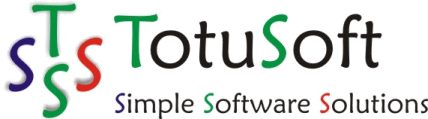
- I've registered LAN Speed Test, where is my registration information?
- After registering your software, our website sends out the registration information immediately to the email address you used with paypal. If this is different than your normal email address, then make sure you check there. Also, some anti-spam engines are a little too aggresive, make sure you check your spam or junk folder. You can always email us at support@totusoft.com and we will re-send it to you.
- I've lost my license, what are my options?
- Just email us at support@totusoft.com with either your name or email address used when registering, and we can email you a copy of your registration right away.
- How do I upgrade when a new version comes out?
- To upgrade, simply run the setup program and install the new version in the same directory as the old version. There is no need to un-install the old version first.
- Is your software portable?
- Yes! Our software does not require the setup, any dll's, or registry settings. To use the program from your portable device (usb memory stick, etc.) simply copy the files from your installation folder (i.e. C:\Program Files\LAN Speed Test) to your portable device and that's it! You can run the program on any computer from there. Simply open the folder and double click on the program executable. To make it easier, create a shortcut to the executable on your root folder of your portable device.
LAN Speed Test and LST Server Frequently Asked Questions
General Frequently Asked Questions
If you have any comments or questions about our product please contact us and we'll be happy to assist you.

Copyright © 2007-2015 Totusoft.com. All rights reserved.
- Why don't you offer a 30 day trial on LAN Speed Test?
- LAN Speed Test is completely portable. There are no hidden registry entries, etc. that most time trial software uses. Instead, we have LAN Speed Test (Lite) which is completely free with no time limitations, no installation, etc. Just download it and run it. The timing mechanism is the same as LAN Speed Test. When you're ready for the extra features that the full version of LAN Speed Test has, you can purchase it then.
- What is 'Write Speed'?
- This is the 'Upload' speed writing to your server or shared folder.
- What is 'Read Speed'?
- This is the 'Download' speed reading from your server or shared folder.
- What is the time measurement in the box 'Time to Complete:'?
- Time is all represented in seconds. Now, keep in mind that the timer only times actual data transfer relevent to the speed test. It shuts off when the client and server are talking to each other giving commands, etc. It also shuts off when updating the screen, during time slicing, etc.
- Why are my write speeds faster than my read speeds?
- The write speed can be faster because your drives are caching the writes. That means that we are writing to the memory on the drive, and then the drive takes it from the memory and places in on the hard drive. The drive tells LAN Speed Test that the file is done transferring after the test packet is written to the cache memory - not the hard drive. Since the cache memory is lots faster than the hard drive the results for writing are faster than the reading. When reading the data back from the hard drive, the data has to actually come from the hard drive. In other words, what the results are really displaying here is the real read speed from the drive, but the transfer speed from the host computer to the hard drive cache memory on the write. Now you can bypass your write cache settings right from LAN Speed Test. Just go to the 'Config' screen and check/uncheck 'Bypass drive's write cache'.
- Does LST Server have to be installed on a server?
- LST Server is to be installed on any computer that you wish to test your clients to. Usually this is a server, but doesn't have to be. LAN Speed Test is used from any other computer to test the communication speeds to the computer with LST Server. LAN Speed Test can also be used without LST Server to test real world network (with hard drive latency) by testing to shared folders on the network. LAN Speed Test can even be used by itself to test Hard Drive speeds, etc.
- When I test, why I am getting 'Error 57'?
- Error 57 means that LAN Speed Test client can't find LST Server at the IP address you entered. Unless you are using LST Server, you need to put in the shared folder that you want to test to instead of the ip address of the LST Server. Just press the [...] button (next to 'Folder or Server IP'), select the shared folder, leave the default 1 MB packet and 10 test packets to start with, and run the test. You should see the right results now!
- Why does my test not finish correctly or take long pauses?
- This is usually caused by certain anti-virus engines or software firewalls. Try disabling the anti-virus software and firewall temporarily for testing. You may be surprised how much your anti-virus/firewall software can affect your network speeds.
- I have two network adapters, can I select which one I want to use?
- When using LST Server, it's simple...Just select your NIC under 'Listening NIC + Port' and click on 'Reset Server'. For LAN Speed Test, however, Windows does not give us an easy way to manually choose which NIC to use as a client. Windows tries to figure out which NIC is performing the best and then chooses that one to route IP traffic. With that being said, I know of two different ways we can get around that...The first option (the easiest, but probably least desirable), is to first disable the NIC that you don't want to use, and then run LAN Speed Test. The second option, is to go into your LAN NIC settings, Select 'Internet Protocol (TCP/IP)', select properties, select advanced, uncheck automatic metric, and adjust accordingly as suggested in this article...http://support.microsoft.com/kb/299540.
- Is it possible to run LAN Speed Test with Command Line Parameters?
- Yes, you can with LAN Speed Test v2.0 & above. Starting with v3.0 you have all the options available from the command line as you do from starting the test manually.